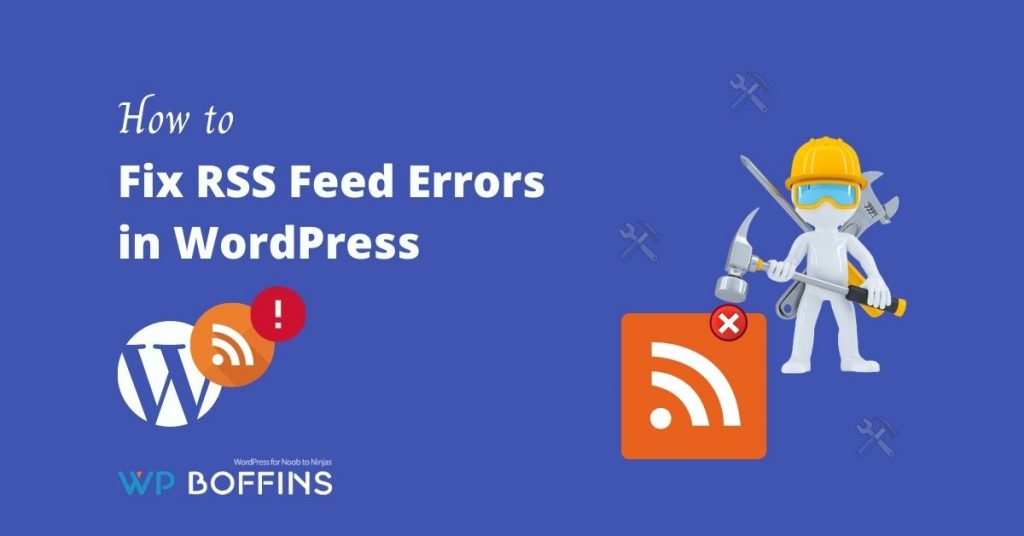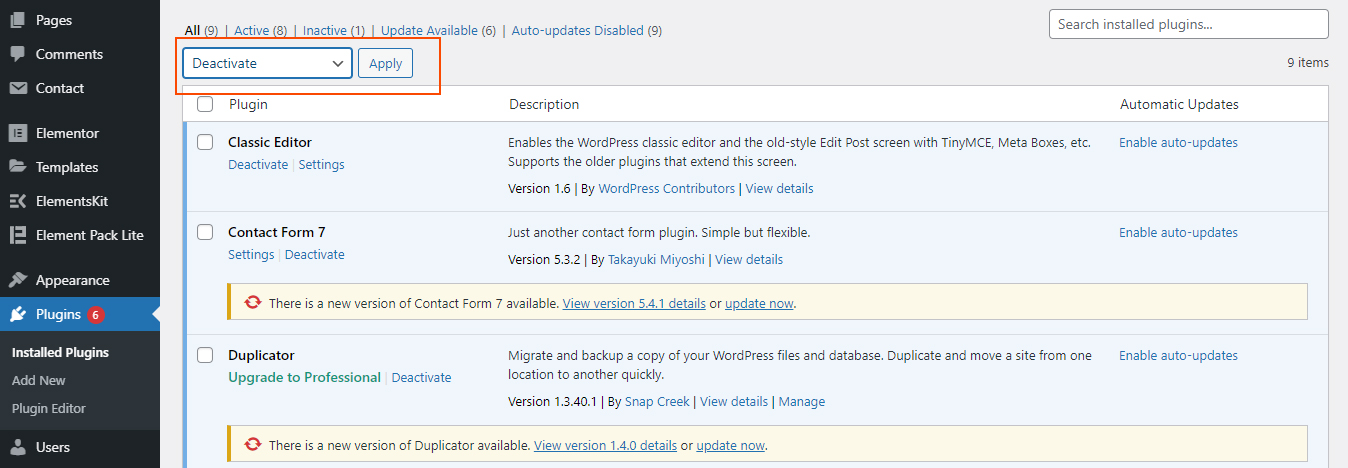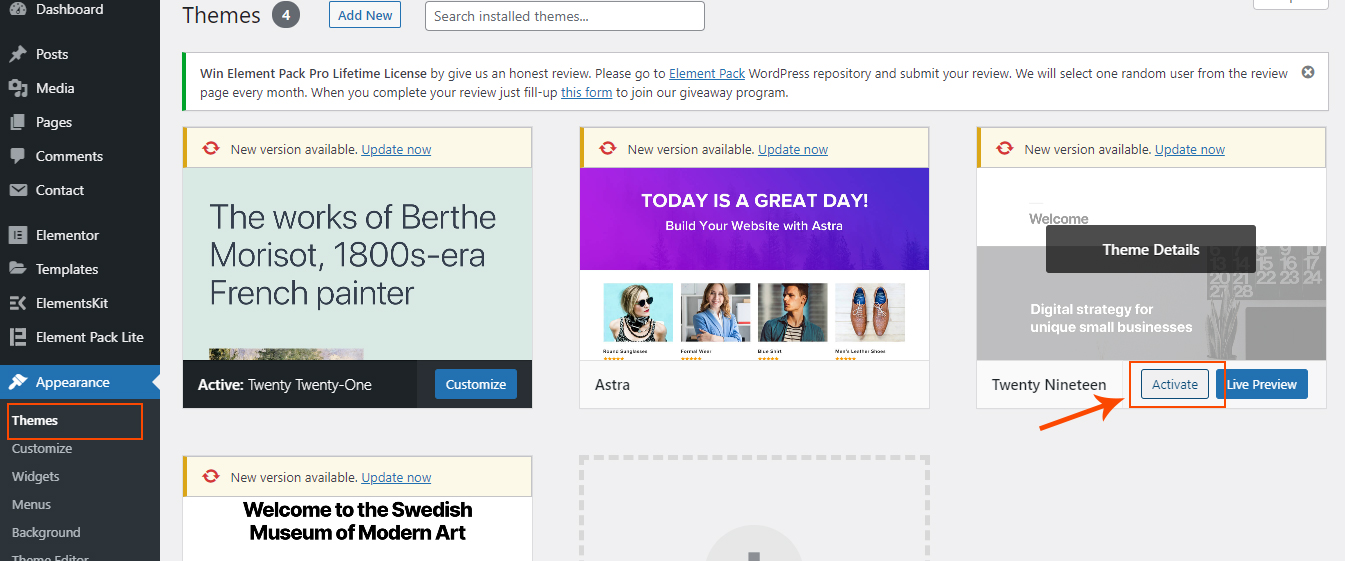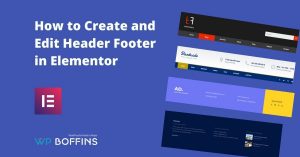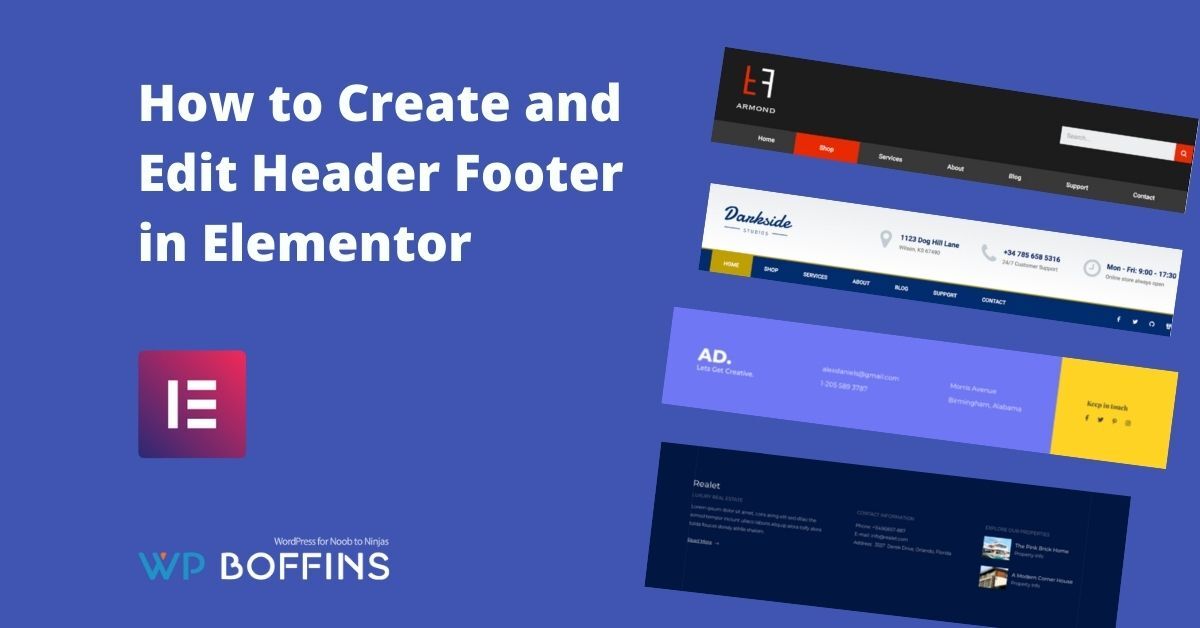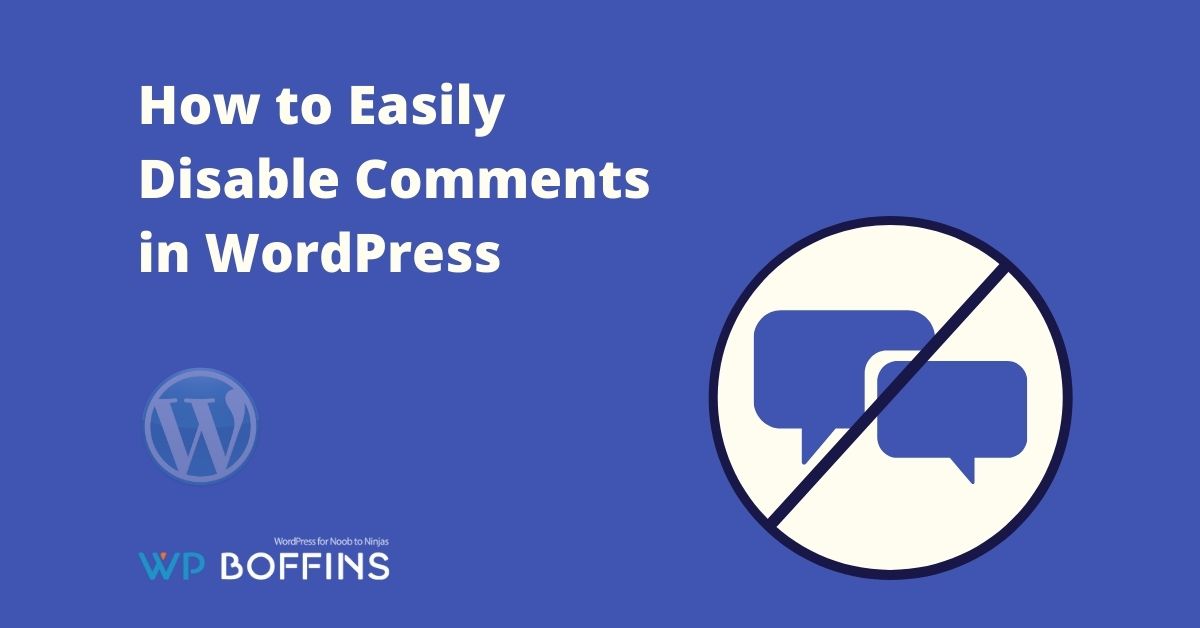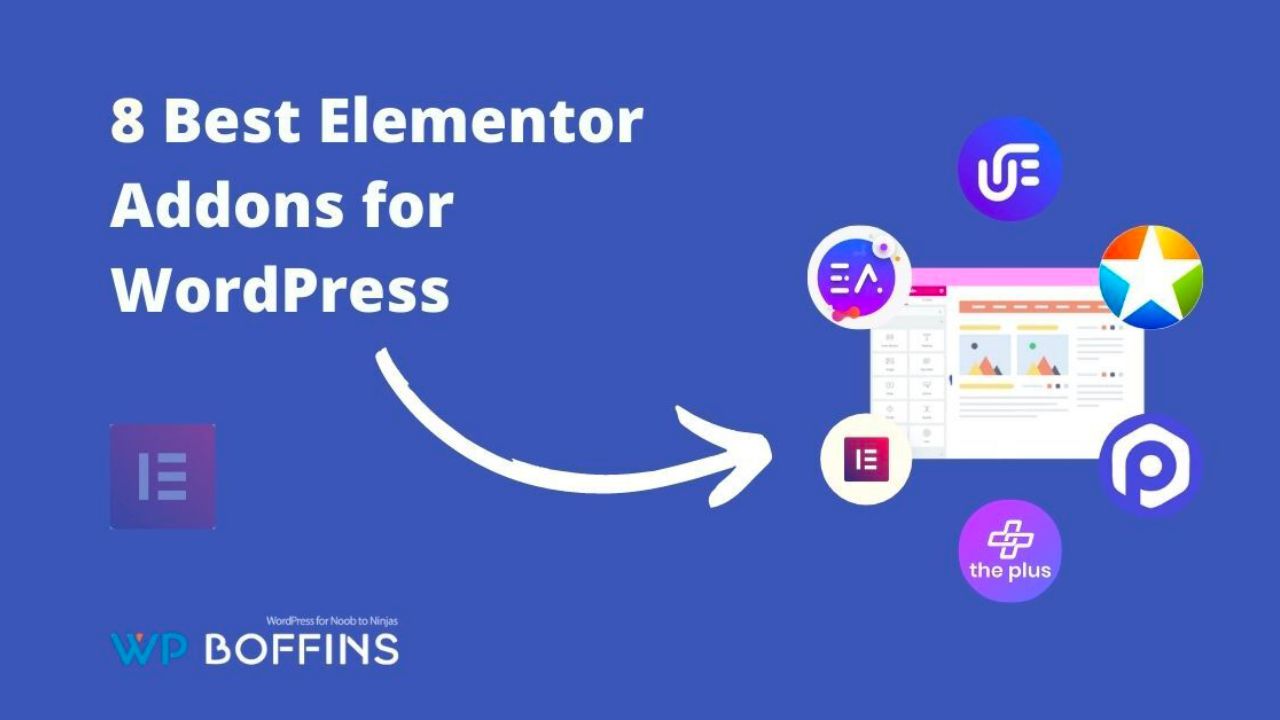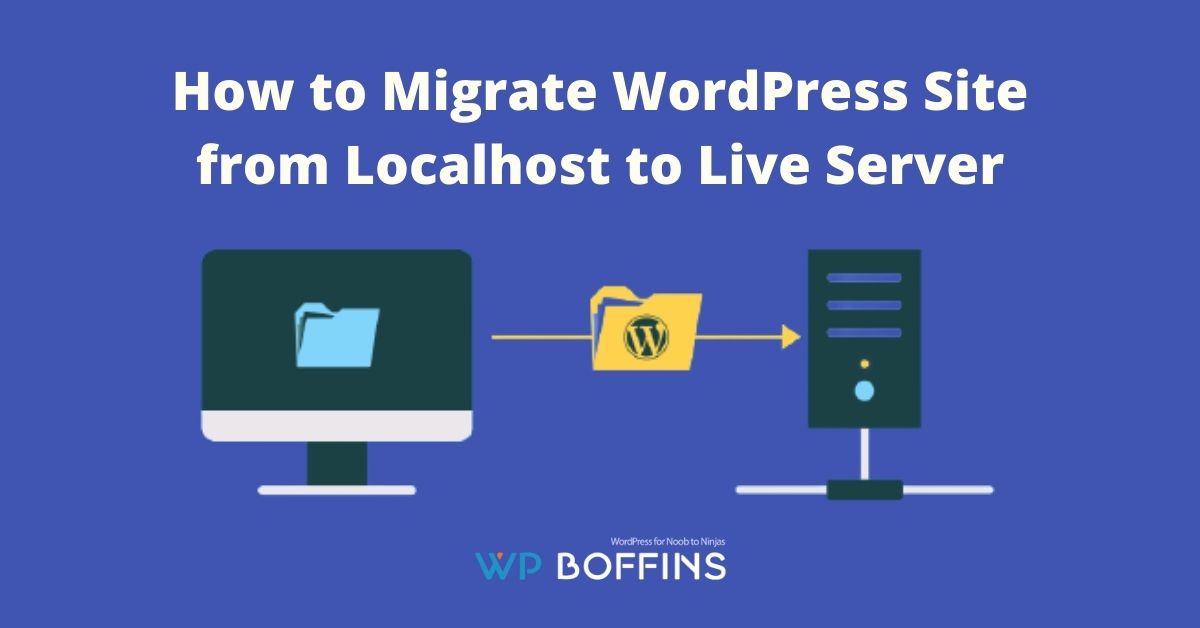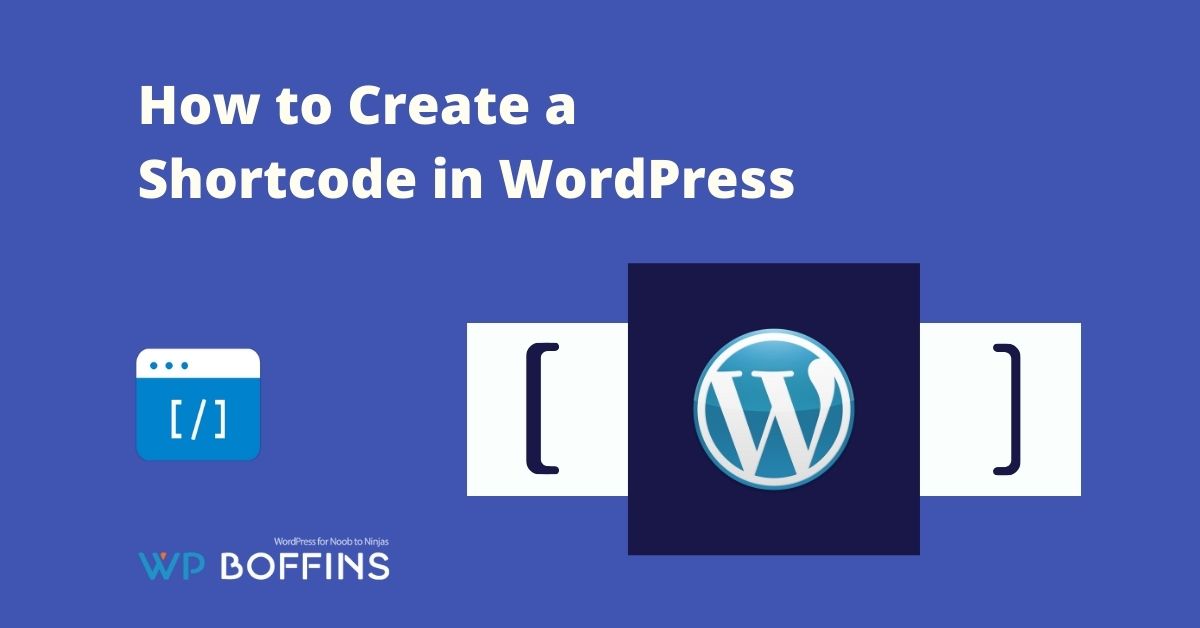Hey there! Have you found RSS feed errors on your WordPress website? Through the RSS feed, users can read news and learn about our new publications using newsreaders such as Inoreader, NewsBlur, Feedly, etc. So if you face any problem related to the RSS feed, then first you need to know why the RSS feed is not working.
The news sources discussed above are published in XML language, and any error, no matter how small it, will make our RSS unreadable. As a consequence, they will not be able to access that valuable source of information.
There are other applications that are also based on obtaining content from our WordPress RSS feed. Those applications are the ones that use IFTTT. They use this type of web service as a mechanism to automatically display the contents of our new publications through social networks. Therefore, these applications would stop working as well.
We are going to show you below, how to fix RSS Feed errors on our WordPress site, their causes, and also how to prevent them from happening again.
Table of Contents
Most Common RSS Errors in WordPress
In most cases, these RSS Feed errors are caused by poor RSS writing format. An omitted line break or an extra tab stops breaking our RSS Feed
An error message might look like the following:
XML Parsing Error: XML or text declaration not at start of entity
Location: http://example.com/feed
Line Number 2, Column 1:
The message thrown will look different depending on the browser we are using. When trying to visit our RSS Feed, it might also look like this:
Warning: Cannot modify header information – headers already sent
by (output started at /home/username/example.com/wp-
content/themes/twentysixteen/functions.php:433) in
/home/username/example.com/wp-includes/pluggable.php on line 1228
Those error messages could also look different if we are using FeedBurner.
How to Manually Fix RSS Errors in WordPress?
As we mentioned earlier, most RSS Feed problems are caused by poorly executed RSS writing format. Extra blank space after having closed the PHP tag in a plugin or in the functions.php file of our theme.
This could happen if we recently added a piece of code to our theme or to the functions.php file of the child theme. So we need to check the edition of our function file.
If there is a closing PHP tag at the end of our function file, we must ensure that there is no white space or line break after the tag.
Materially, a closing tag is not required at the end of the file. It would be better to remove it completely.
Once this is done, we should have the RSS Feed problem resolved in many cases. However, if the problem has not been resolved, we have other options to resolve it.
Disable Those Plugins That are Related to RSS Feed
If we have a WordPress plugin installed that is modifying the RSS feed of our website or is capable of creating a news feed, it is better that we deactivate it.
If we are not sure which one, we can temporarily disable all WordPress plugins.
Next, we check our RSS Feed to see if the error continues. If the error has disappeared, this means that one of the installed plugins is the cause of the RSS Feed problem.
To find the plugin causing the problem, we activate one and test. We do this until the error appears again and thus find the plugin that causes it. Only then can we know which of the plugins is the cause of the error.
After locating the plugin causing the problem, we contacted support for that plugin to update it. In case we can’t get an update, we look for an alternative plugin that performs the same tasks.
You can also read: How to Fix Internal Server Error in WordPress
Another Alternative, Temporarily Switch to a Default Theme
It could happen that a function of the installed WordPress theme is badly coded. This could adversely affect our RSS feed. To test, we are going to change the theme to a default WordPress theme.
To do so, we go to Appearance -> Themes. If we have a default theme installed, we activate it.
The default themes include Twenty Sixteen, Twenty Seventeen, and Twenty Nineteen, among others. If we don’t have any of these themes installed on our website, we click Add New. Once installed we activate it.
Once we have switched our website to the default theme, we observe how our RSS Feed works to check if the error occurs again.
If with this the error disappears, the issue we had at the beginning is the cause of the error. It only remains to contact the creator of the theme to get their assistance or we change to another equivalent or more suitable theme for our WordPress website.
To corroborate the operation of our RSS we can enter “RSS Feed Expert” to see its operation.
Conclusion
So don’t be panic if you see the RSS feed error in your WordPress. Just follow the instructions carefully that are given in this article so that you can also fix the RSS feed errors. But still, if you face any problem then you can comment us below. Our expert community will surely fix your issue as early as possible.