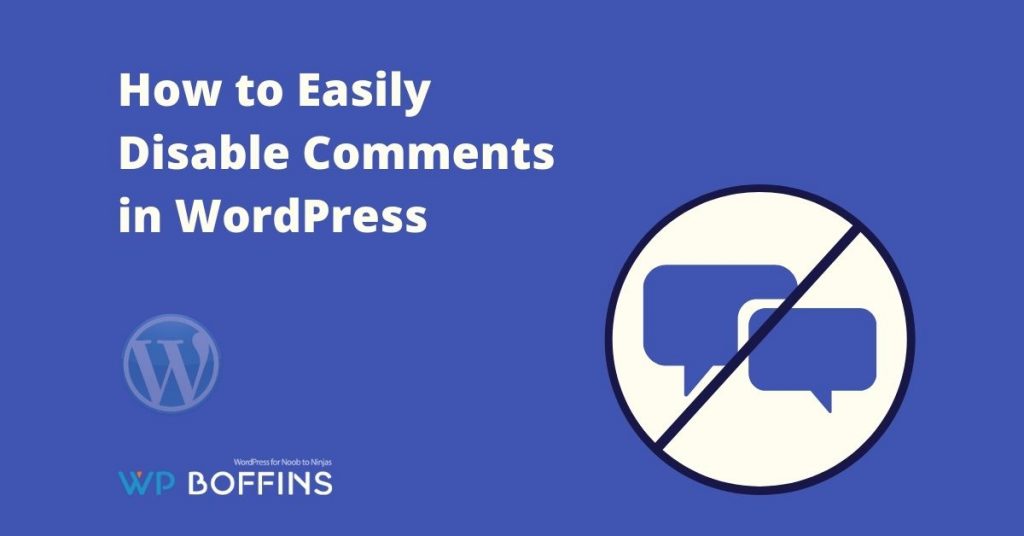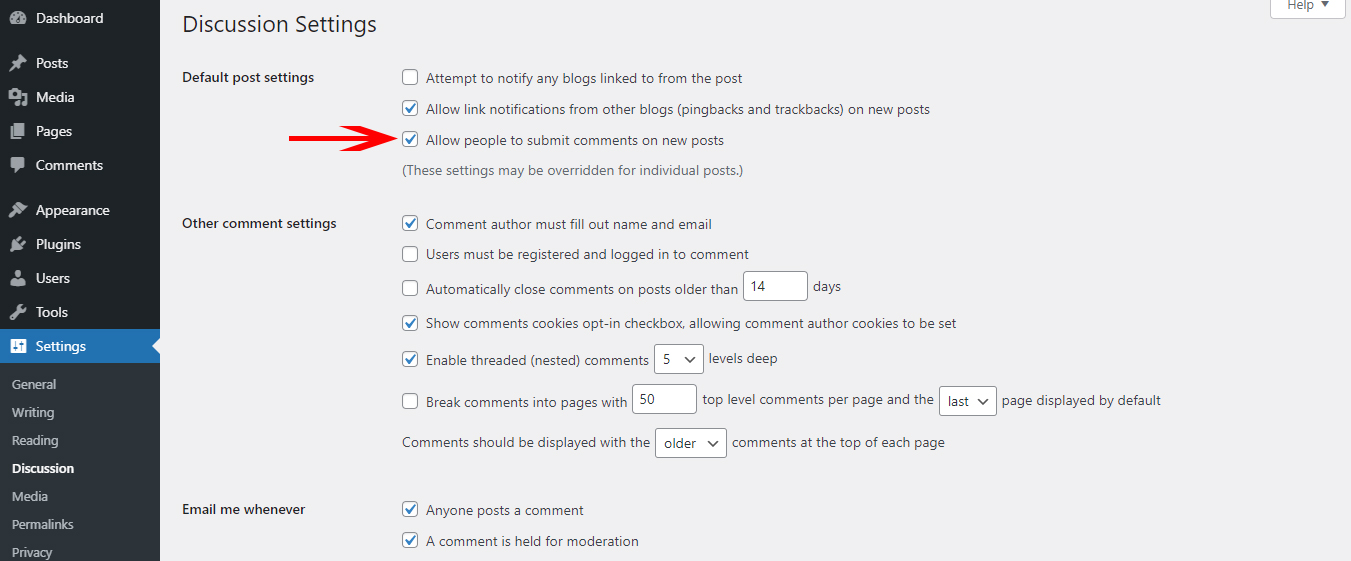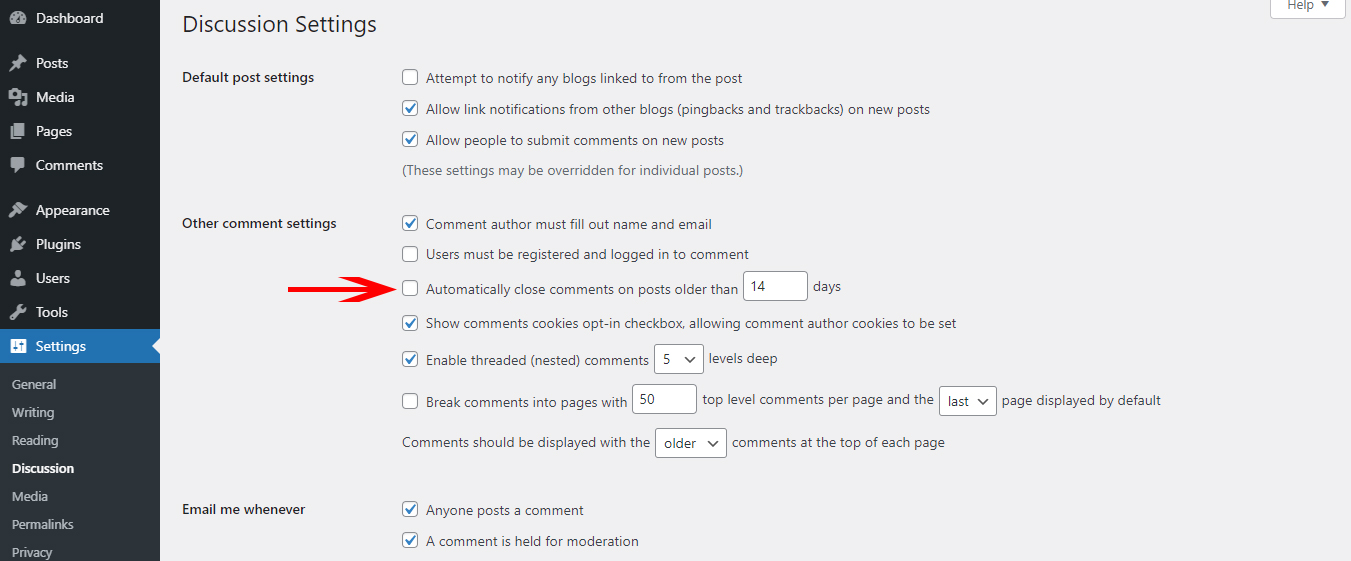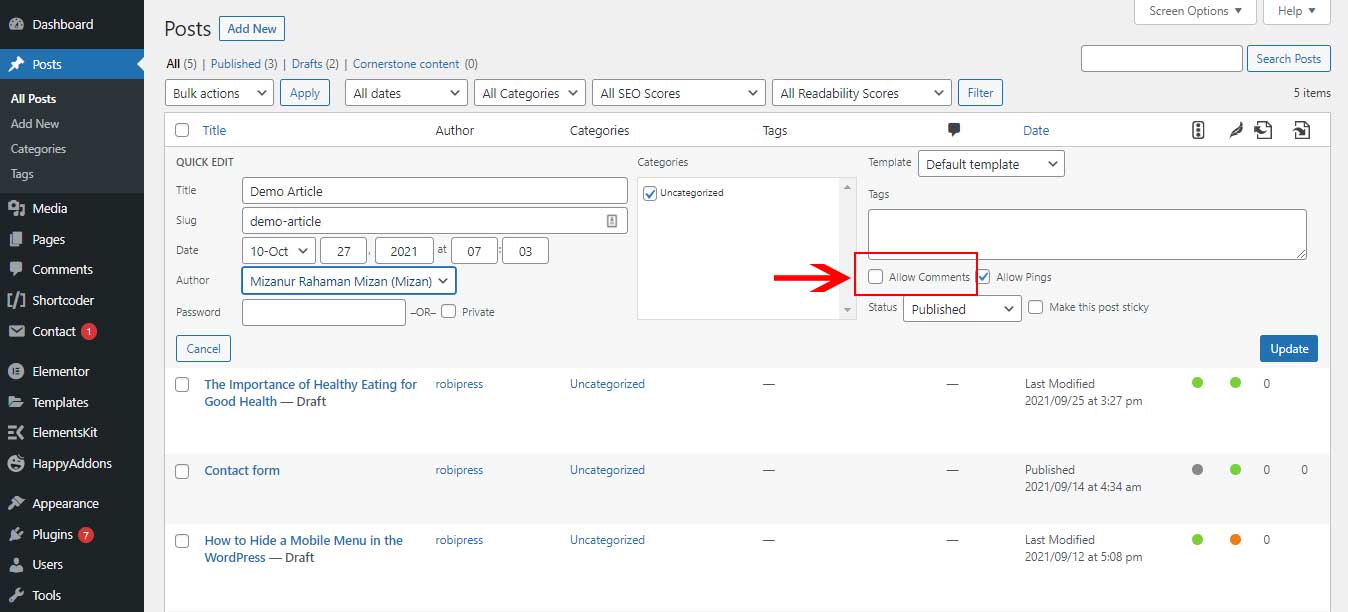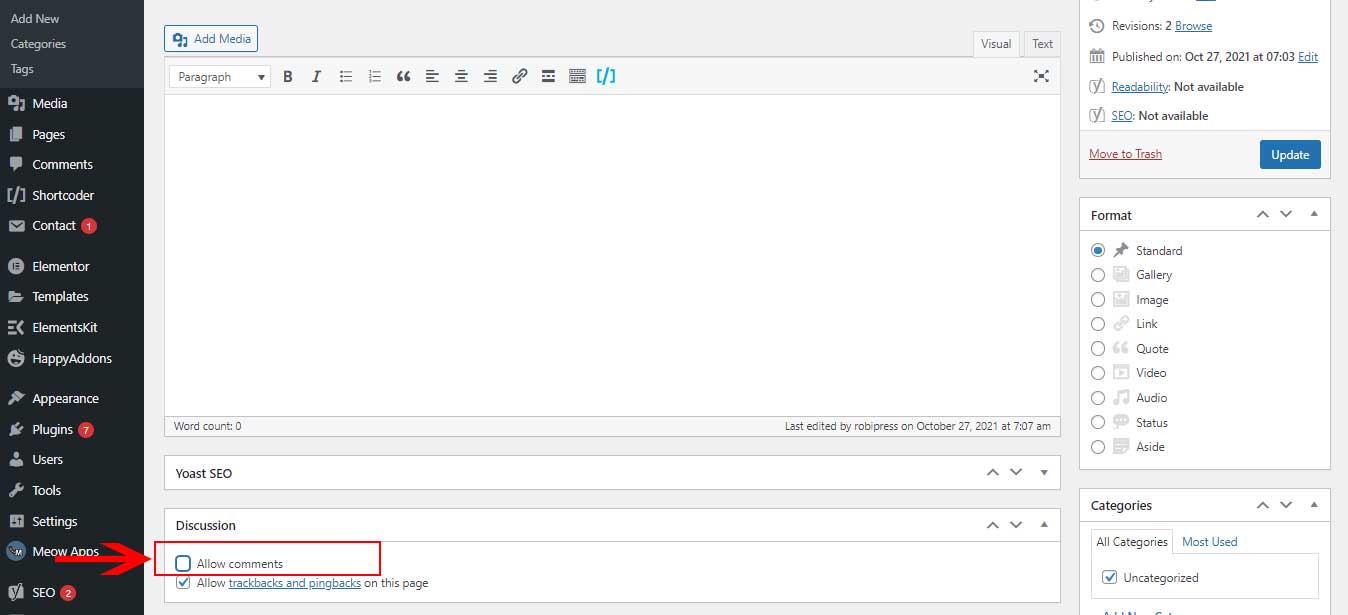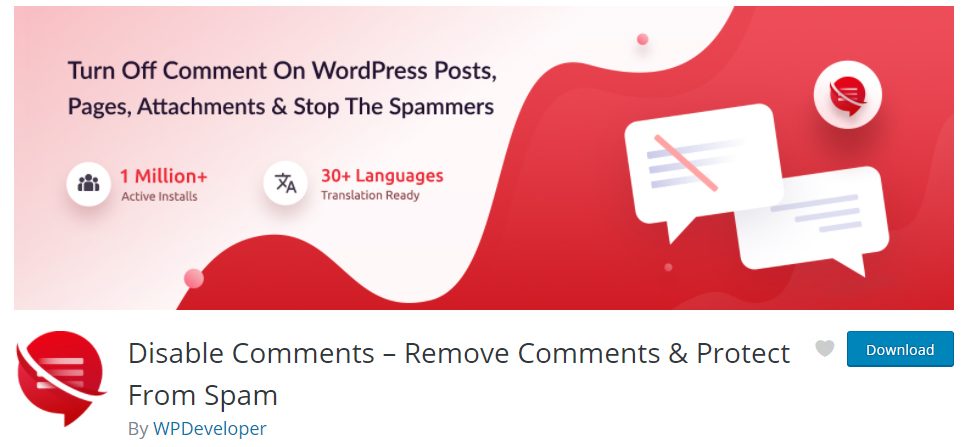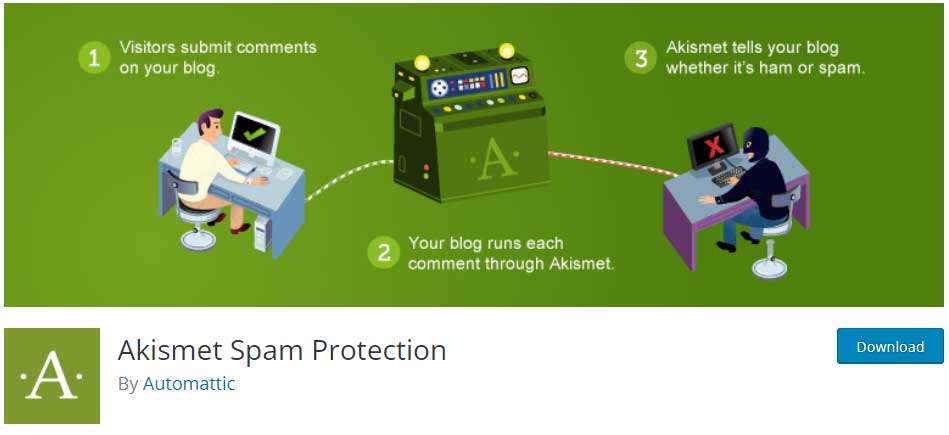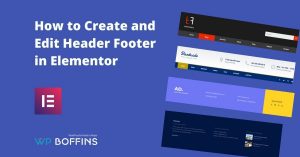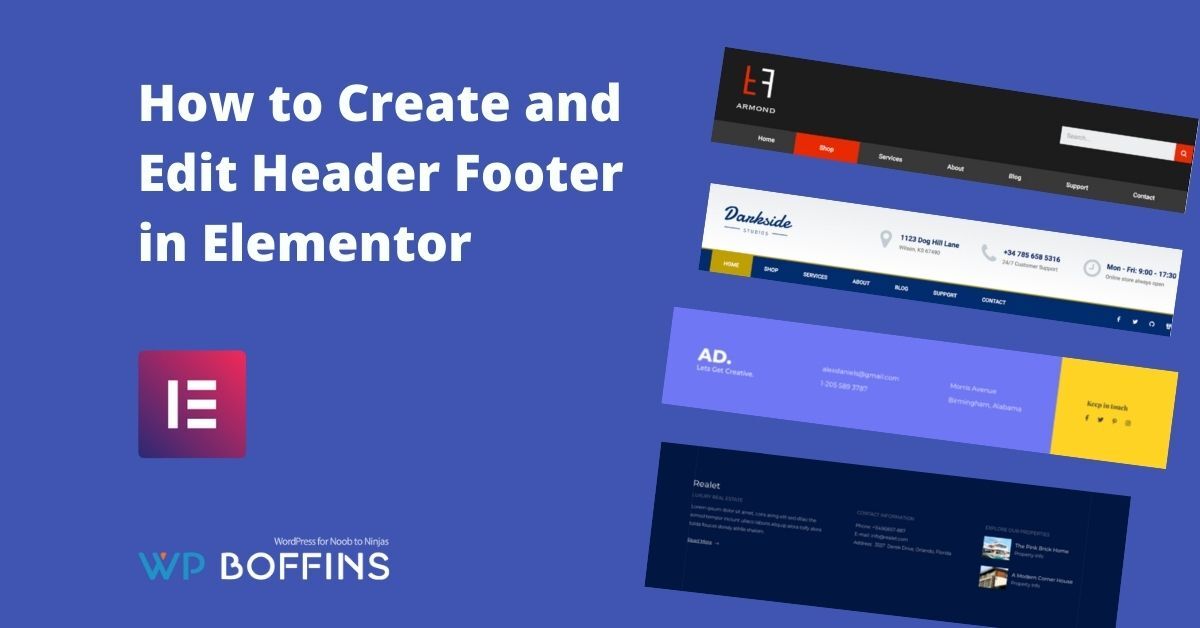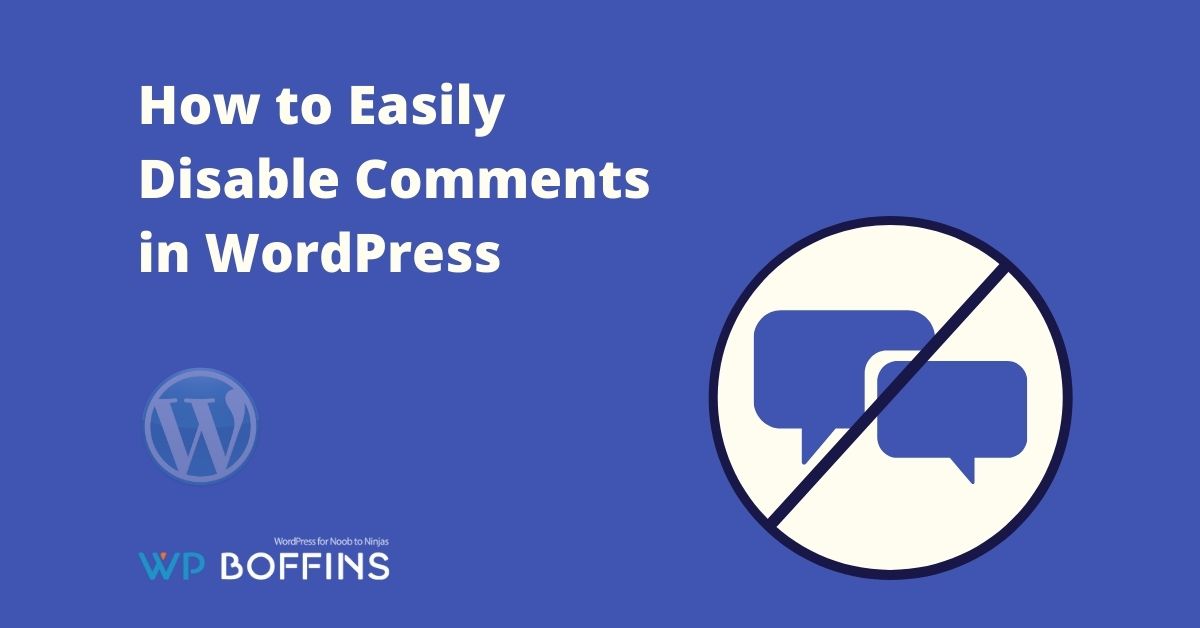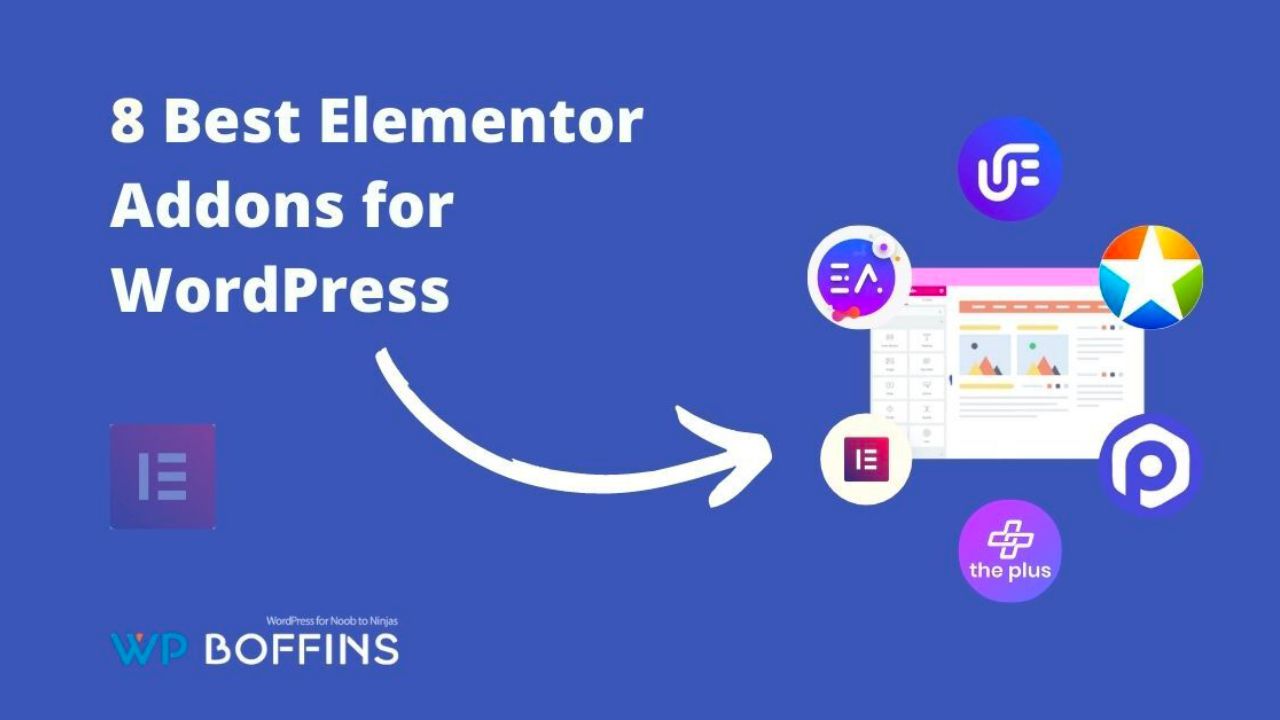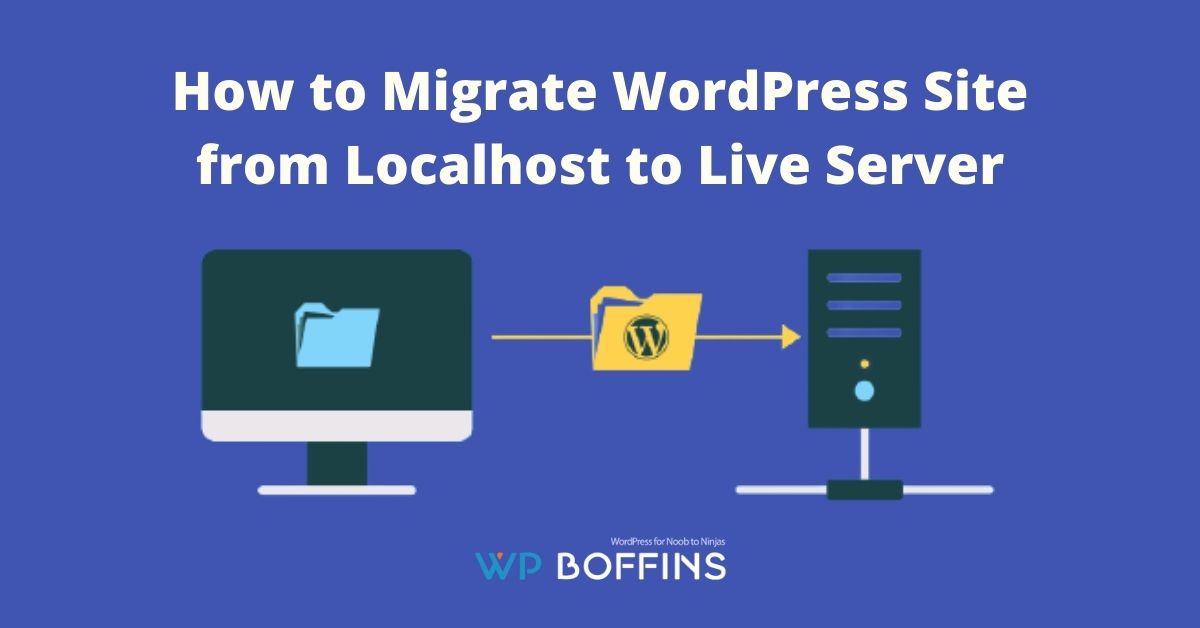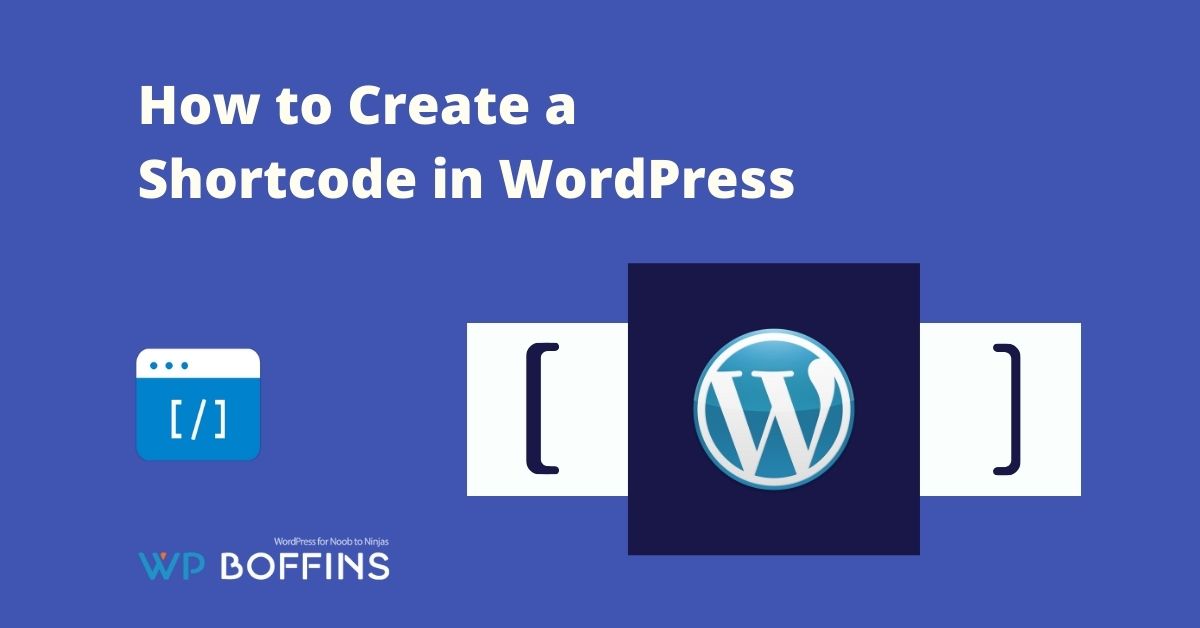Would you like to switch off the comment function on your WordPress website? This article will describe how to disable all comments for all individual pages or certain types of posts in WordPress.
Not everyone who runs a WordPress blog would like to enter the discussion with their readers or allow them to give their opinions regardless of the quality of their contributions. There are several reasons for this, for example, data protection law.
WordPress offers numerous builtin solutions and plugins that you can use to disable the comment function on your WordPress website. This tasks looks complex at first glance – but in the end, it is easy to manage.
Table of Contents
Switch off WordPress Comments Via Settings
To generally deactivate the comment function, go to the “Settings” menu item in the WordPress administration area, go to the “Discussion” submenu and remove the checkmark from “Allow people to submit comments on new posts”.
New posts and pages no longer contain a comment function from the moment they are saved. New should be emphasized again at this point. Older contributions and already published comments remain unaffected by this measure.
Back to the setting options; Here you can set a period after which the comment section of a post will automatically be closed.
Deactivate the Comment Function on Individual Pages
If you only want the comment function to disappear on individual pages or in specific blog posts, go to the menu item “Pages” or “Posts” and click on the “Quick Edit” button for the entry you want.
Far to the right in the control area that pops up, to disable comments you can switch off the WordPress comments by removing the corresponding check mark. You have to deactivate the comment function via settings which is not a default function.
Alternatively, click on the desired page and activate the “Discussion” at the top right of the screen under “ Screen Options”, which then appears as a meta box under the text editor. The same options are available here via “Quick Edit”.
You May Also Read: How to Add Facebook Pixel to WordPress
How to Turn Off Comments in WordPress Using Plugins
Despite the various home remedies of WordPress to switch off the comments on a website, one or the other may wish for additional setting options – for example the option to retrospectively deactivate the comment function for all pages and posts.
Disable Comments Plugin
This can be done, for example, with the help of Disable Comments – Remove Comments & Protect From Spam you can easily able to disable comments on pages in WordPress. So: Install, activate, configure.
To do this, simply click on the link in the banner that appears at the top of the screen after activation. You get to the editing mask of the plug-in, in which you can switch off the comment function everywhere or select for posts, pages, or custom post types.
Akismet Spam Protection
If you are thinking about disabling the comment function from WordPress to protect your site from spammers and link builders, I can suggest you use the Akismet Spam Protection plugin.
You can surely trust this plugin because this plugin has been built by the WordPress team, and that’s why this plugin can make good deals with spam comments.
Conclusion
Hopefully, this article will help you to know the entire process to disable comments in WordPress. But I must say that comments are essential as they allow users or readers to share their opinions. And if you are thinking about the spammers, you can use the plugin that I have suggested above.
So now you should have a good overview of the options for turning off WordPress comments. If you have any criticism or suggestions about this article, please feel free to write us a comment!