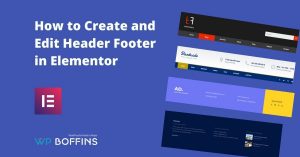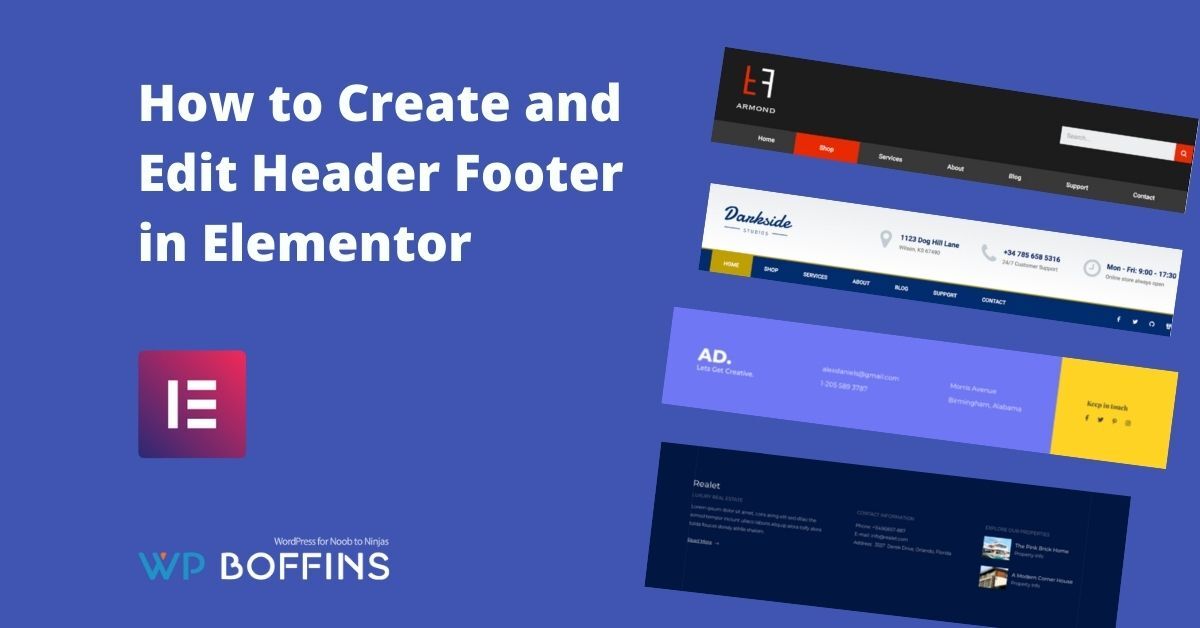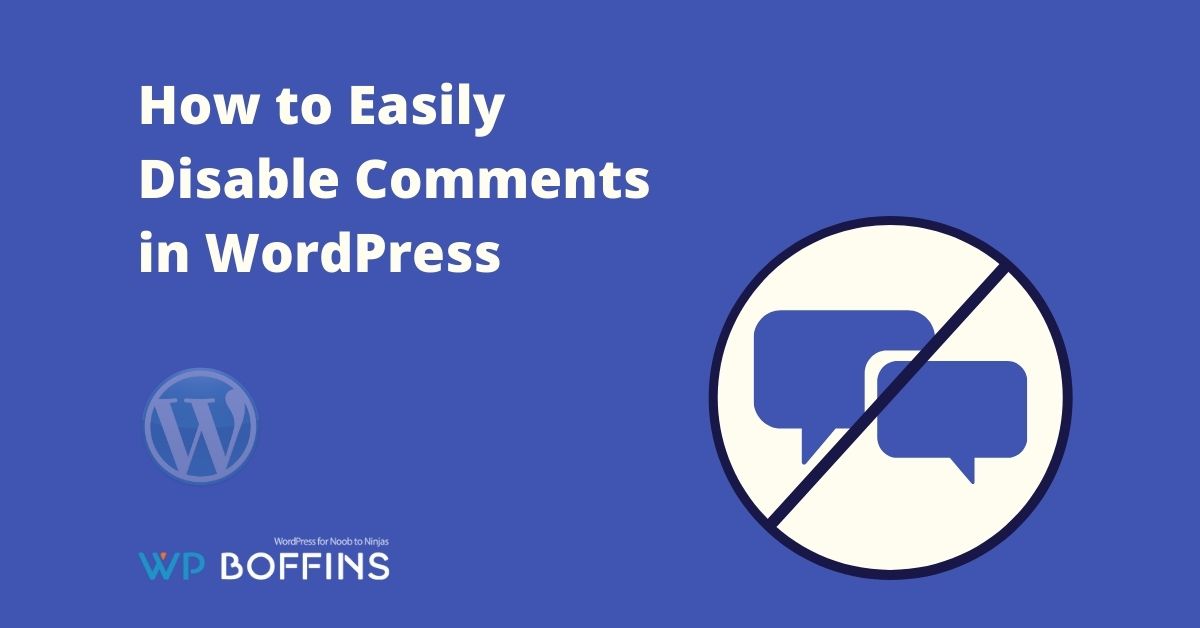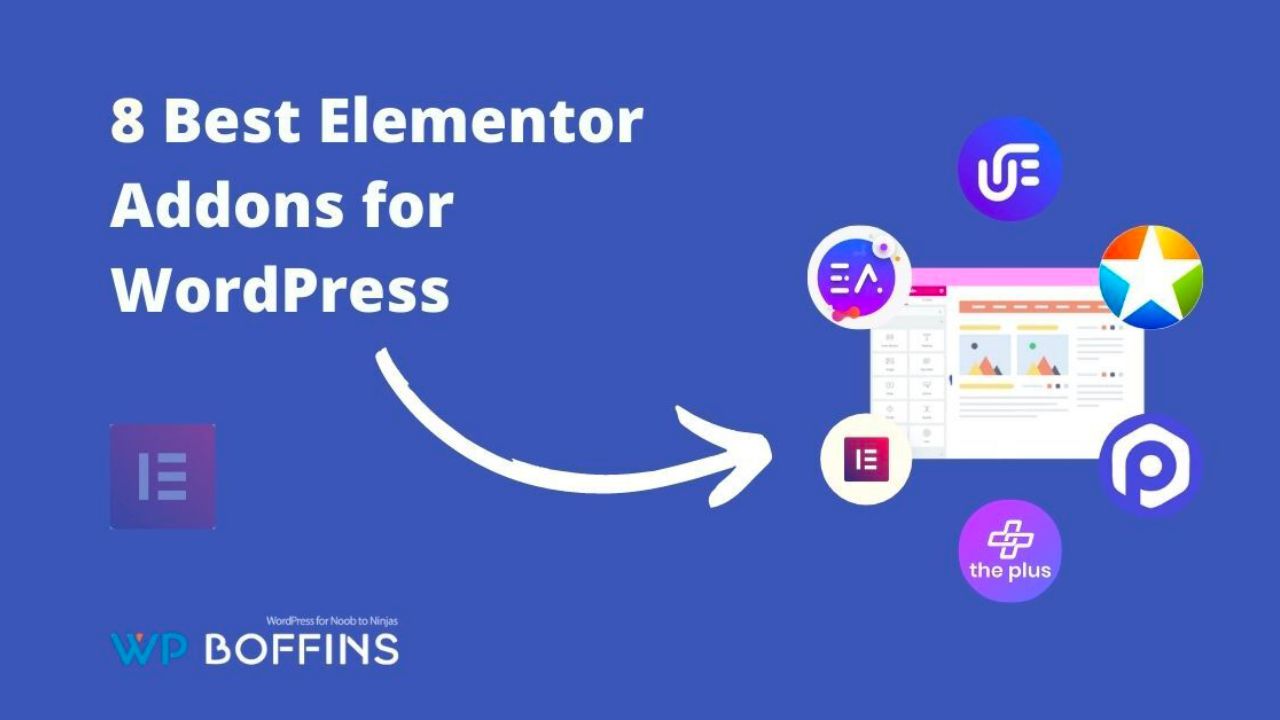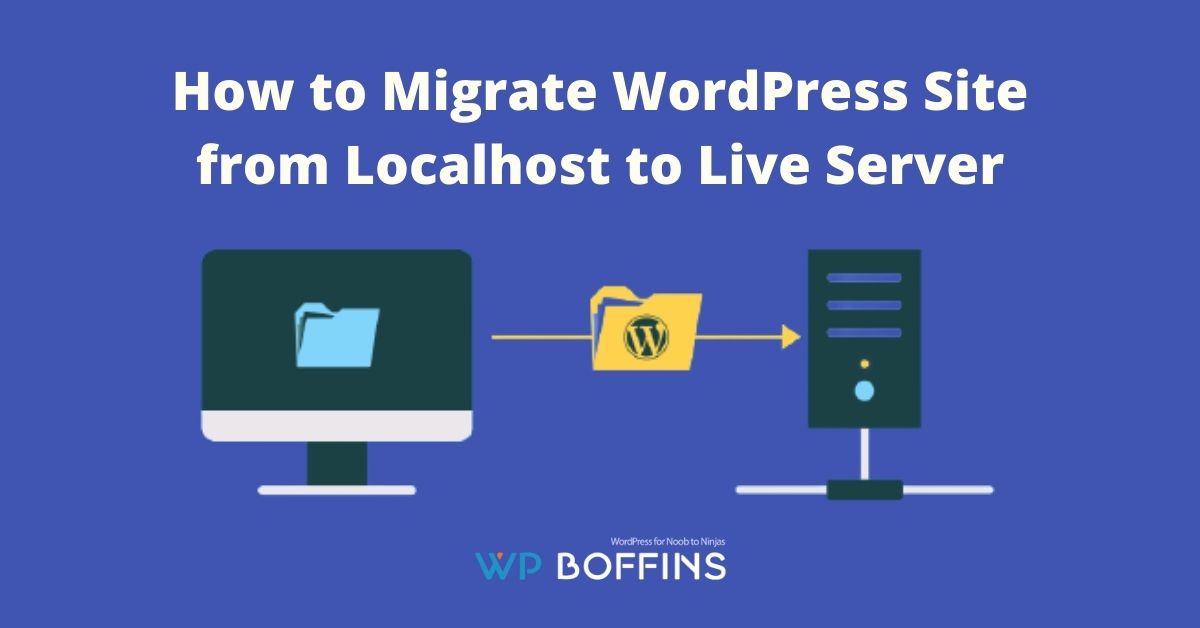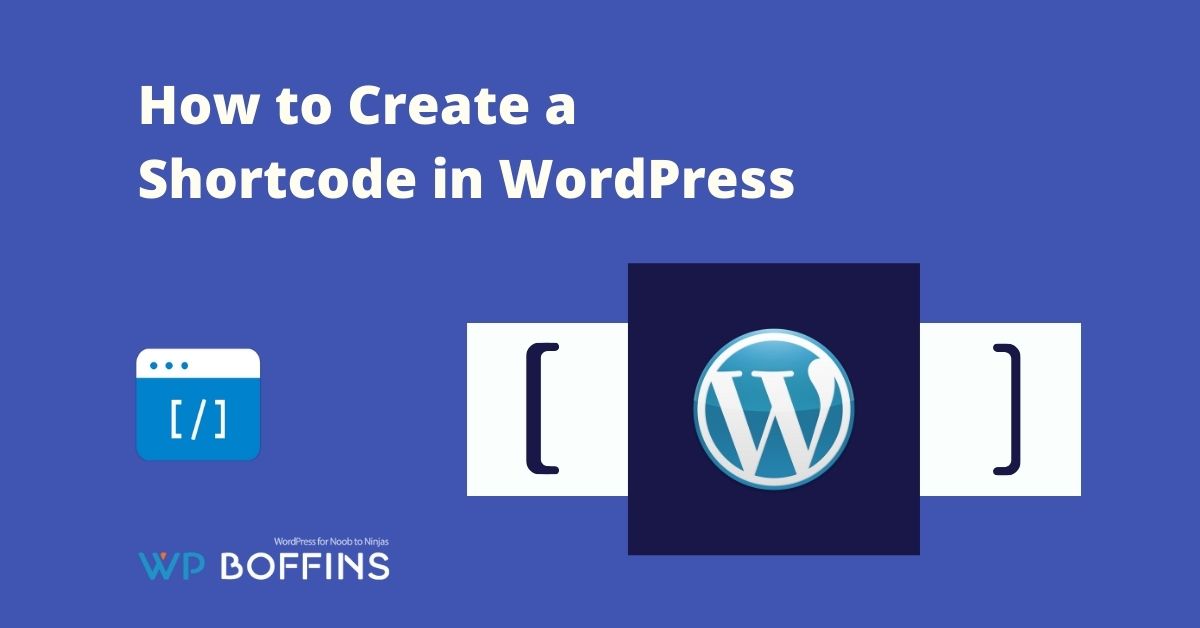If you need to attract traffic from Facebook to your WordPress, then you surely have to consider the possibility of using Facebook ads. To achieve optimal results, you will also need to install the Facebook pixel in WordPress. That’s why in this article, we will discuss how to add the Facebook pixel to your WordPress website.
Table of Contents
What is the Facebook Pixel?
A Facebook pixel is a piece of code that is installed on your site and used by the system to track user actions.
Simply put, the Facebook Pixel is the same service as Google Analytics. But it focuses on the data collected by Facebook ads. By using this service, you can track and analyze the data collected by Facebook ads and see how useful the ads were.
The Facebook Pixel is only for Facebook and unlike Google Analytics, is not publicly available. Adding a pixel to WordPress helps you to track Facebook ad conversion rates. For example, how many people bought a product after clicking on a Facebook ad.
In addition, Facebook can track visitors to your website over a longer period of time in order to create a target group for Facebook ads later. In doing so, Facebook learns what characteristics and interests your website visitors have (who are often logged into Facebook at the same time). Based on the resulting look-a-like audience, you can display your ad to Facebook users with similar characteristics and behavioral patterns – and ideally reach your target person in this way.
Using this tool, you can define your target audience. Plus, you can convert your Facebook audience to your target audience.
Install Facebook Pixel in WordPress
It is now time to explain how to install the Facebook Pixel on your website. We are going to explain it in two ways:
- Manually
- Using Plugins
We will concentrate more on the second option because it is the one that the WordPress users like the most!
Manually Add Facebook Pixel in WordPress
First, you need to log into your Facebook account and go to the Facebook Ads Manager. You will see a page like this.
You need to log in first to your account to see the Facebook Pixel Create page. After seeing the page, click on the “Create a Pixel” button.
You need to enter the pixel name and then click on the create button. After clicking on the button, you will see the Facebook pixel terms that you need to agree.
When you create a pixel properly, you will see a success message.
Once you’ve created the Pixel, you need to integrate it with your website. Facebook will show three options.
- Add code using a partner integration
- Manually add pixel code to the website
- Email instructions to a developer
In this guide, we will focus on manually adding pixel code to the website. Once you select manually adding pixel code to the website from the list, Facebook will show you a custom code to embed on your website. Copy the code to your clipboard.
Now, let’s see how to add Facebook Pixel code to WordPress. You will need to paste the code into the header section of your blog.
To do this, log into your WordPress blog and go to the Theme Editor under the Appearance section.
In the right sidebar, there is a header.php file, select the file and paste the Facebook Pixel code just before the tag.
To save the changes, click on the Update file.
On the other hand, if you don’t want to edit your theme’s main files directly, you can use Insert Headers and Footers. Just install the plugin and go to plugin settings. You will see three options.
All you need to do is paste your Facebook pixel code into the header section and click Save. That’s it! You have manually inserted Facebook Pixel on your WordPress site!
Add Facebook Pixel Using Plugins
Pixel Caffeine Plugin
Pixel Caffeine is used to install the Facebook Pixel and it has very good reviews. In addition, you will be happy to know that it is 100% free and that Facebook itself certifies its correct use.
First of all, we wanted to remind you that we have not received any black leg ham at our house for speaking well of this plugin. we simply like to bring you plugins that are easy to use and that fulfill their objective in a satisfactory way and without headaches.
Specifically, with this plugin, you will be able to:
- Installing the Facebook Pixel almost instantly (connecting to your Facebook Ads account from the plugin)
- Create custom audiences easily
- Use the Facebook Pixel in WooCommerce through a catalog of dynamic products.
Check the Pixel Caffeine plugin
Facebook for WordPress
This plugin is one of the best for adding Facebook Pixel to WordPress. This plugin will help you to capture the actions of the people when they interact with your page. It also has support for the Conversations API. This will surely help you for a better understanding of your customer’s journey from the moment when they show interest in your business.
Check the Facebook for WordPress plugin
You May Also Read: How to Fix Facebook Incorrect Thumbnail Issue in WordPress
Conclusion
The Facebook Pixel improves the measurement of your Facebook ads and the creation of a look-a-like target group. The integration in WordPress is done quickly with the help of the two presented plugins. Events can be tracked on individual pages or globally.
As you have seen, the complex barrier of installing the Facebook Pixel on a website has already been overcome. With this way of analyzing your visits, you will be able to create highly personalized and effective campaigns. So that the return on investment (ROI) in any campaign you do on Facebook Ads is very high.
Review the plugins that we mention in this article thoroughly on your own. Because it is very worth using it as a tool to work with the Facebook Pixel.
I hope this article has been useful to you, and it has been a real pleasure to write it for you. A hug and see you another time!